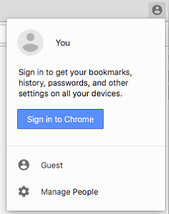
Google ChromeThe engineers behind the magic at Google have created some very useful features in Chrome. In order to use many of those features, it is important to understand signing into the Browser.
2 Ways to LoginThere are 2 different ways to login to Google. One way is to login to the Browser. The other way logs you in through a specific web page. I advocate for logging into the browser. (Clicking on the name or the person in the far right top corner)
If you ignored it, click on the person in the upper left corner of the window. Then click "Sign in to Chrome." Enter your district email address and Google Password. The next screen will ask you about your data. You want to "Link Data." This will connect your computer with the account information in the cloud. For more tips and tricks in Chrome, check out this presentation I created.
0 Comments
 I was so excited to participate in CUE's Rockstar PD, TOSA, edition this weekend. I have had great experiences at big CUE conferences in Napa and Palm Springs, so I hoped that the smaller setting and longer sessions would result in an even better experience. I was not disappointed! My Key Take Aways 1. Better PD Structures One of the key inspirations I wanted was a better way to lead PD for my teachers. My workshops follow a traditional listen and learn format. I have been looking for more engaging ways to model best teaching practices. Think of it like a meal. Ryan O'Donnell suggested that you include these elements in every PD session.
2. Tools All four of the sessions I attended had me walking away with ideas for making my life easier. Some of them were tools I was already using with new ideas, others were totally new.
|
Kristi FrankinaWife, Mother, Avid Knitter Archives |
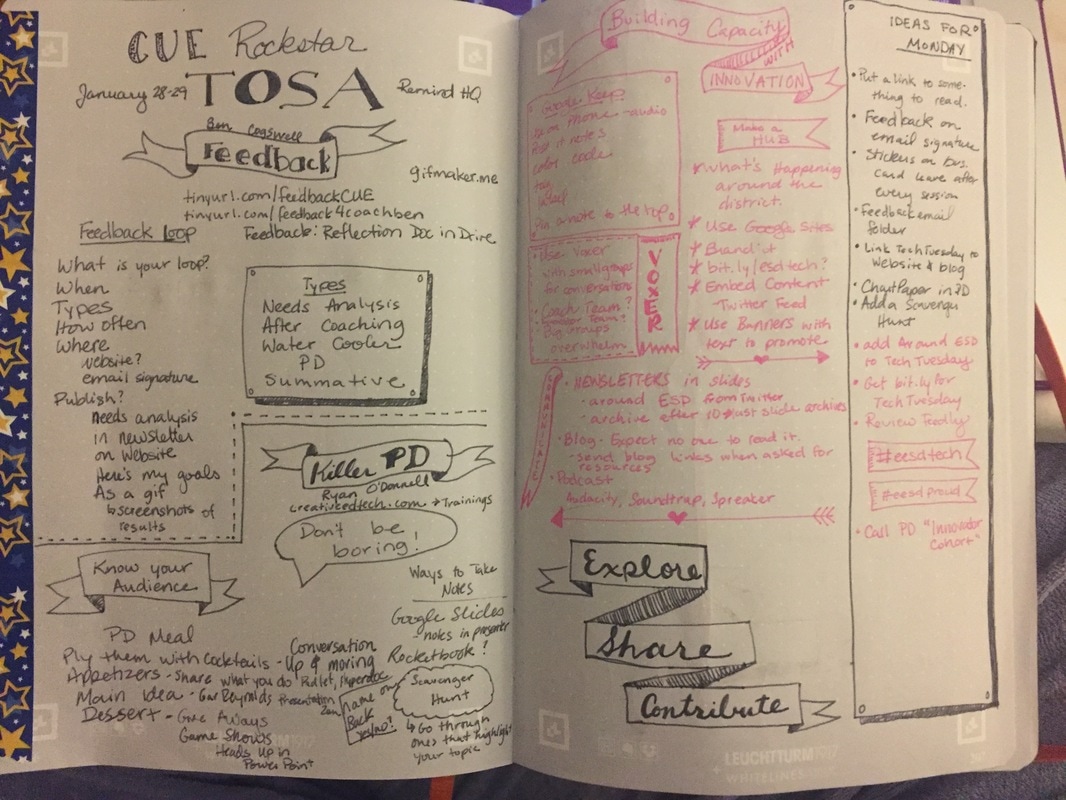
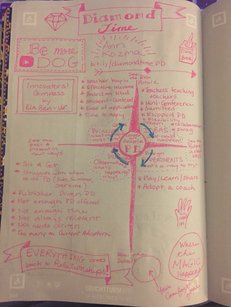
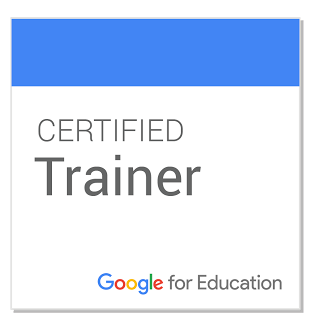

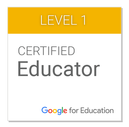

 RSS Feed
RSS Feed
